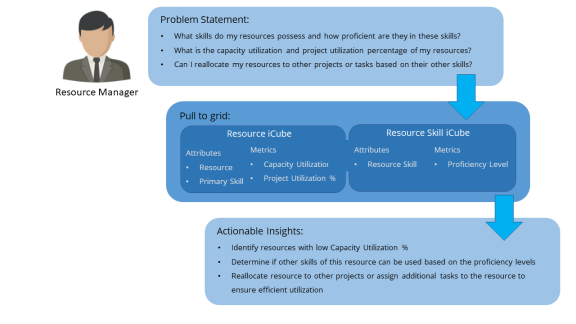
Let us look at a simple scenario to understand how you can use the Resource Management iCubes to analyze capacity utilization of resources and improve their utilization considering their other skills.
Antony is a Resource Manager whose responsibility is to manage an organization's resources. He must allocate resources who are proficient in their respective skills and roles, and ensure optimal utilization of the allocated resources.
As a Resource Manager, Antony would like to keep track of his allocated resources, analyze their capacity utilization, and ensure that their skills are utilized efficiently. For example, a resource might be highly proficient in a particular skill, however, the resource might be under utilized. This analysis can help a Resource Manager identify and utilize other skills of the resource, thereby improving his capacity utilization.
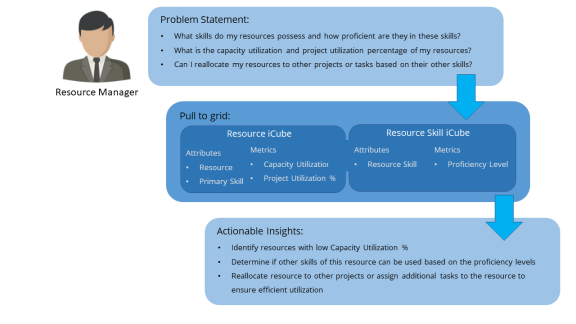
This report contains attributes and metrics that span across datasets, and therefore requires us to combine or blend data from the Resource iCube and Resource Skill iCube. Data Blending enables you to gain insights by analyzing metrics across different functional areas in a single report.
For example, in this report, the Proficiency Level and Capacity Utilization metrics are from the Resource Skill and Resource iCubes respectively, and some of the attributes are common in both the iCubes.
To create this report, log in to Digital.ai Intelligence Applications and perform the following step:
 icon from the toolbar and click Existing Dataset....
icon from the toolbar and click Existing Dataset....The Resource iCube is added and can be accessed from the DATASETS panel.
Tip: The link symbol next to some attributes indicate that the attribute is common across the datasets.

Tip: To rename the visualization title, click the  icon in the visualization title bar and then click Rename.
icon in the visualization title bar and then click Rename.
The report related to capacity utilization of resources according to their skills is displayed with the corresponding values.
Here is an example of the Capacity Utilization report displayed as a grid.
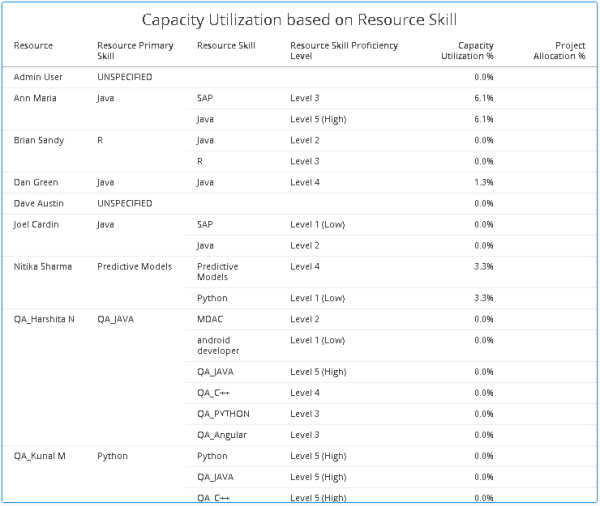
Using this report, Antony can understand how well his resources are utilized based on their primary skills. If any of the resources are under utilized, Antony can investigate and decide if any of their other skills can be utilized.
For example, from the report, the primary skill of 'Dan Green' is Java with a Proficiency Level of 4, however, the capacity utilization of this resource is at 1.3%, which indicates that the resource is under utilized.
The resource manager understands that the resource possesses skills in Java with good proficiency levels, and these skills can be put to use by assigning more tasks to the resource or by allocating the resource to other projects.
Related Topics
© 2022 Digital.ai Inc. All rights reserved.