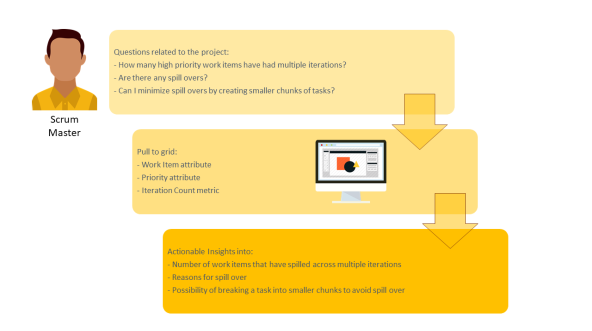
Let us look at a simple scenario to understand how you can use the Work Item Iteration iCube to analyze your work items.
John is a Scrum Master who does the iteration planning, manages the scrum process, and ensures timely delivery.
As a Scrum Master, he would like to analyze if and how many work items have had multiple iterations, and which of his team members are handling the highest amount of spill overs. Work Items ideally should be broken down to sub-tasks that can be completed in one iteration and ideally, should not spill over multiple iterations. Work Items spilling over multiple iterations would mean that iteration planning was not done in an effective way. Analyzing this would help John in planning and allocating tasks and resources better. Analyzing the work items in an iteration enables him to:
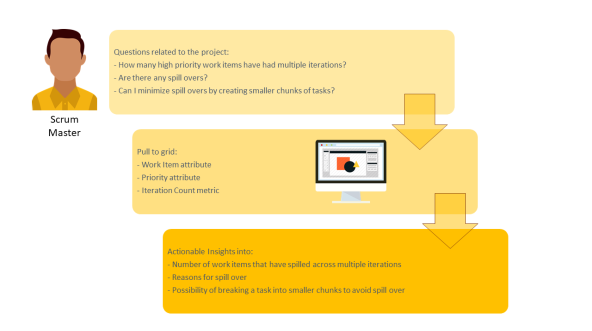
To analyze high priority work items assigned to a user that have spilled across multiple iterations, John has to login to N360™ and perform the following tasks in the Work Item Iteration iCube of Create Lens:
Here's an example analysis displayed graphically:
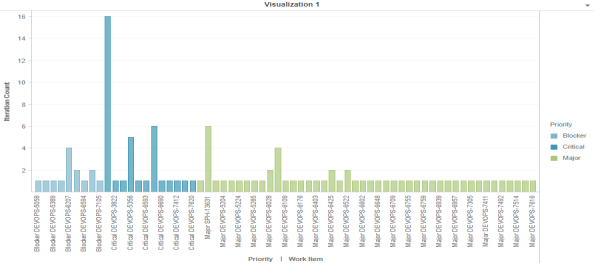
Using the report, the Scrum Master can do the following:
Related Topics
© 2022 Digital.ai Inc. All rights reserved.