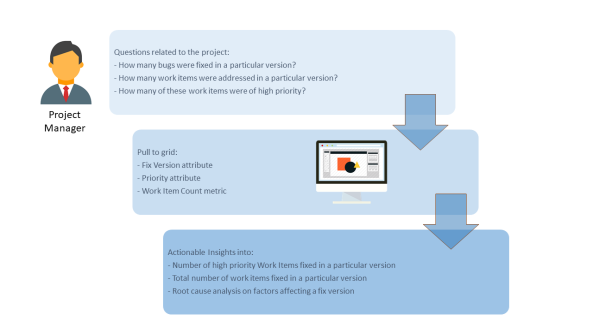
Let us look at a simple scenario to understand how you can use the Work Item Fixed Version iCube to analyze your work items.
Ram is a Project Manager involved in planning and execution of multiple projects.
As a Project Manager, Ram wants to find out how many bugs and, what kind of bugs have been dealt with in a particular fixed version. Analyzing the kind of bugs and finding a pattern in the kind of bugs that have been addressed in a particular version helps in doing root cause analysis.
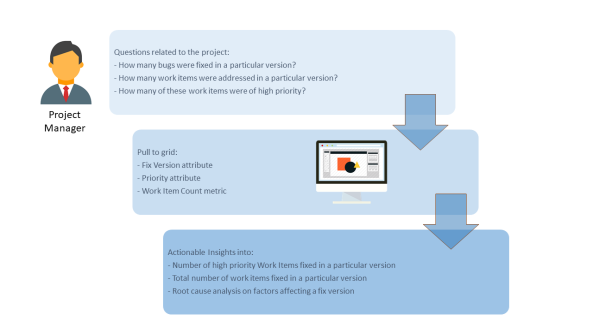
To analyze the work items fixed in a particular version, Ram has to login to N360™ and perform the following tasks in the Work Item Fix Version iCube of Create Lens:
Here's an example analysis displayed graphically:
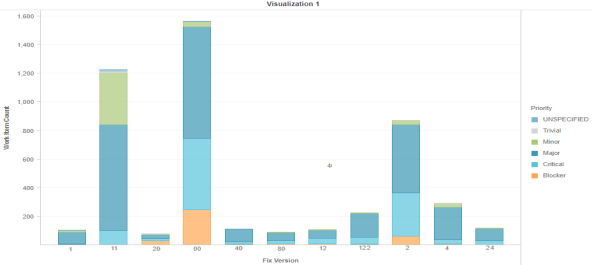
Using the report, the Project Manager can do the following:
Related Topics
© 2022 Digital.ai Inc. All rights reserved.